Students have the ability to print from a personal laptop. No additional software needs to be installed. Simply upload the file to the Mystic Print Web Print System.
- Enter the number of copies needed
- Click Upload Documents
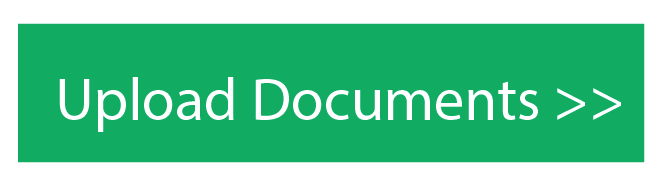
- Either drag the file(s) or click Upload from Computer to select the file you would like to print
- Click Upload and Complete

Wait until it shows
Held in a queue. You can release your held print job one of two ways:
- Go to any Mystic Print printer and use the release station by swiping your Mystic Card or NDUS credentials
- Use the Web Print interface to release to a specific printer immediately
- Click on the 'Held in queue' status link and select Print
- Choose the printer you want to use
Note: Print jobs will be held for 24 hours before deleted.
Please contact the BSC Help Desk (224-5442 – Schafer Hall 129) for assistance with using Mystic Print.